BlackFog provides essential protection from cyberattack using on-device data exfiltration. In order to activate the application on your device it is necessary to apply the license key as detailed below. First you will need to download and install the application onto your device. Please download the application for your device from our downloads page.
License Key Activation. When you purchase BlackFog you will receive an email with a License Key (for desktop application) and a PIN Code (for mobile apps) to activate the application. You will need to use your activation account email and the appropriate code to license the application as shown below for each platform.
Windows
BlackFog supports Windows 7SP1 or later and Windows Server 2008 R2 or later. To activate the application simply cut and paste the license key you receive in your email directly into the License dialog followed by the “Register” button. You can access the license dialog from the “Help > License…” menu option. The dialog should look like the one below.
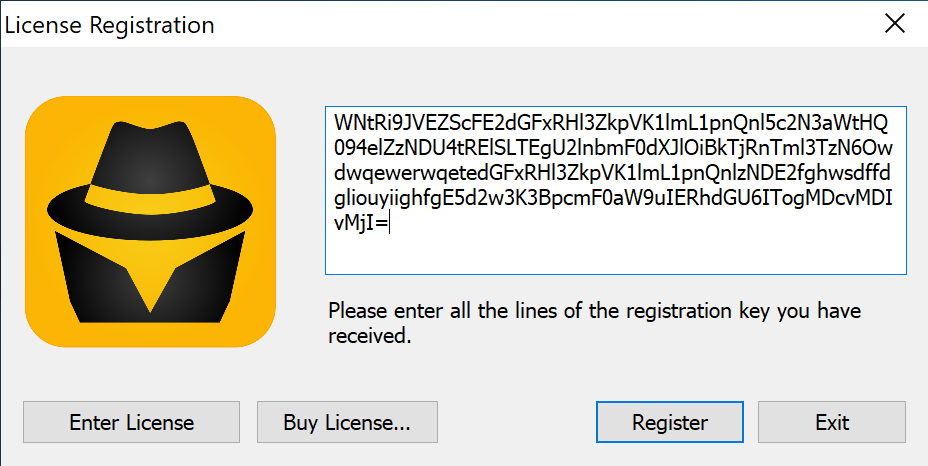
macOS
BlackFog Supports macOS 10.11.5 or later. If you are using macOS you can cut and paste the license key into the License Dialog as shown below. You can access the license dialog by selecting “Help > License…”. After you cut and paste the key as shown below click the “Register” button to activate the application.
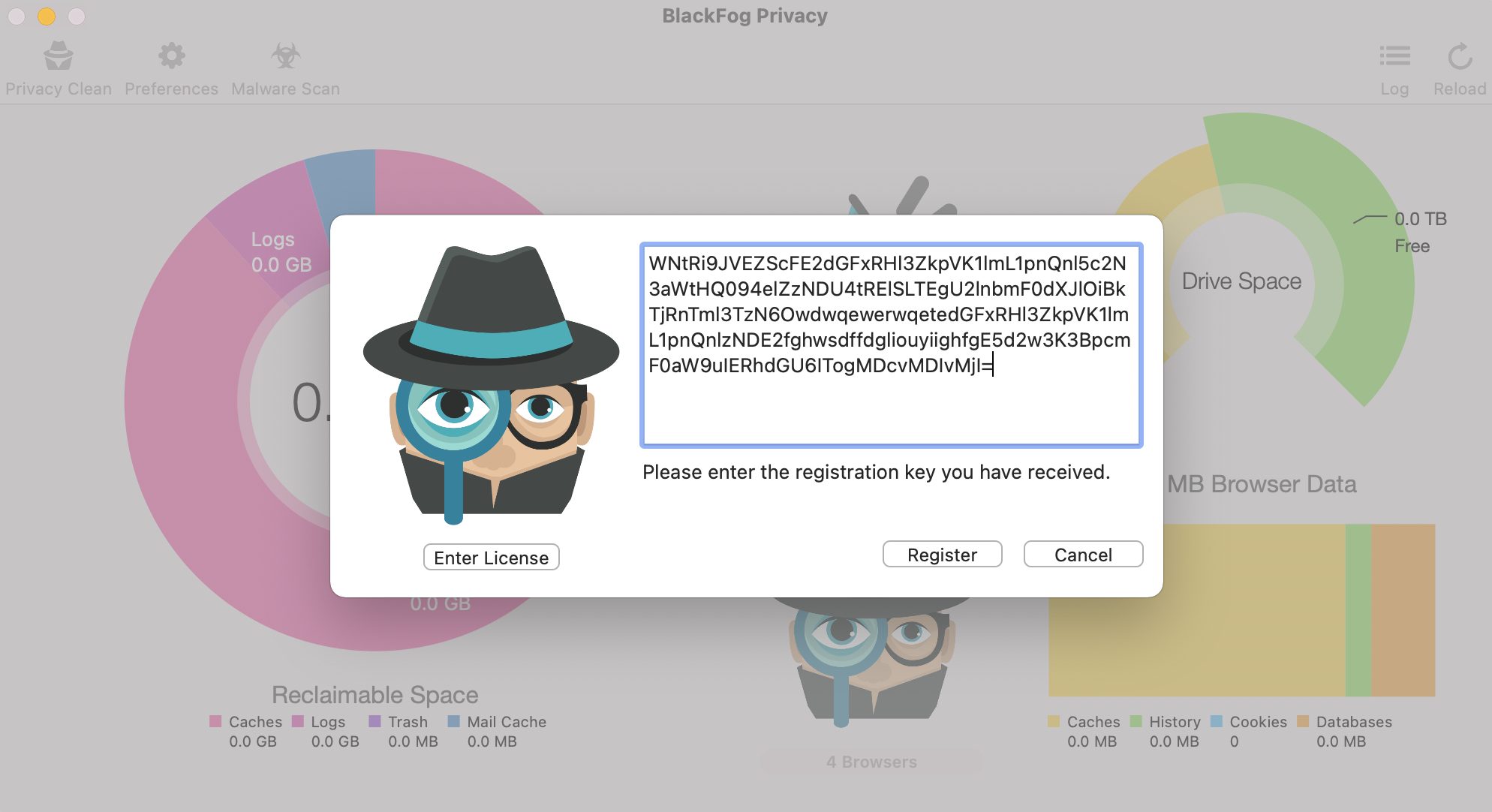
Android
BlackFog supports Android 5.0 or later. When you open the Android application for the first time it will ask you to register the application using your email address and the PIN code that we sent you via email. You can also access the License screen by pressing the ellipse icon in the top right corner to bring up the main menu and select the “License” option as shown below.
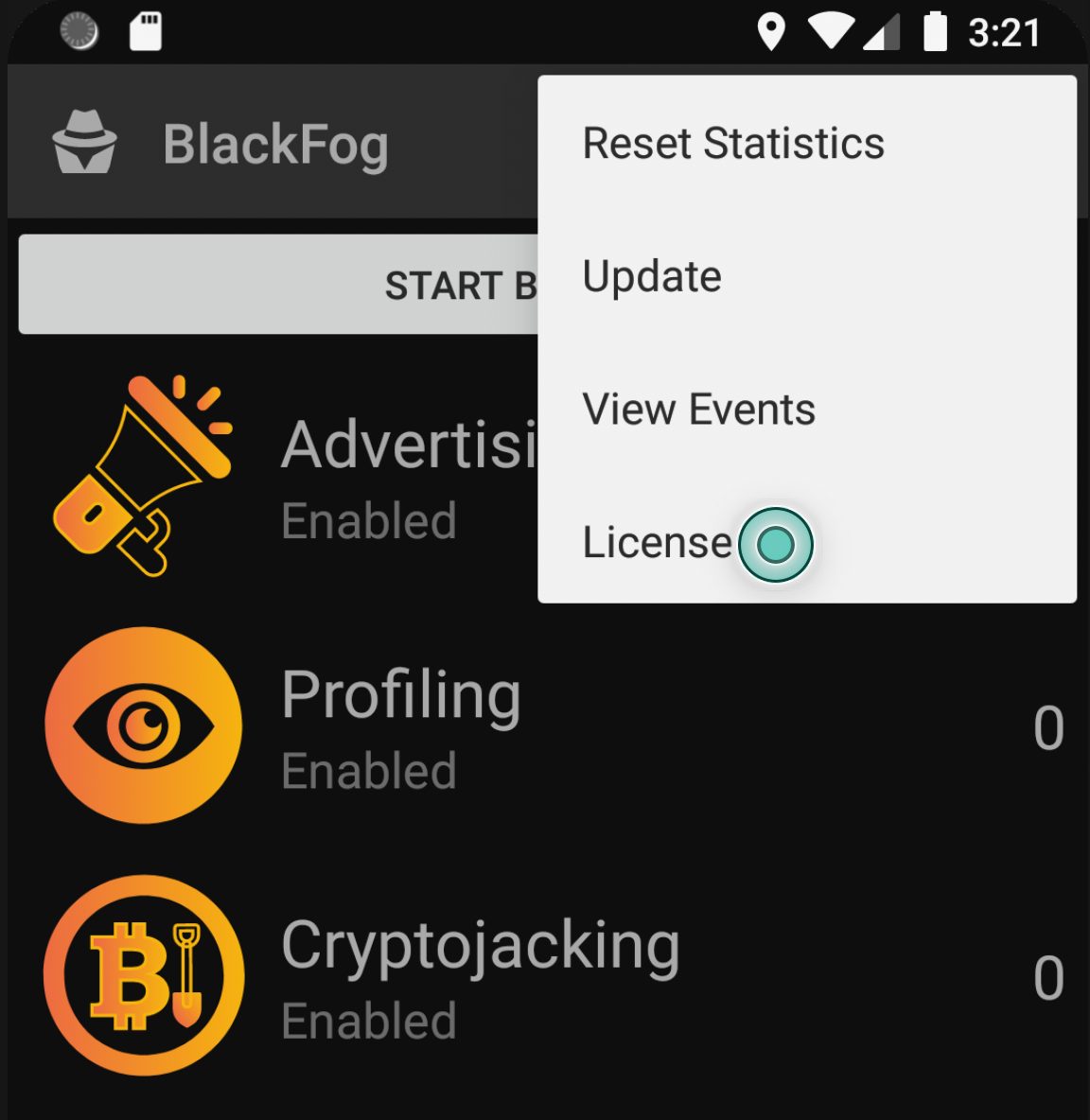
Now enter your email address, Name (optional) and PIN Code you received via email and then click OK to register it as shown below.
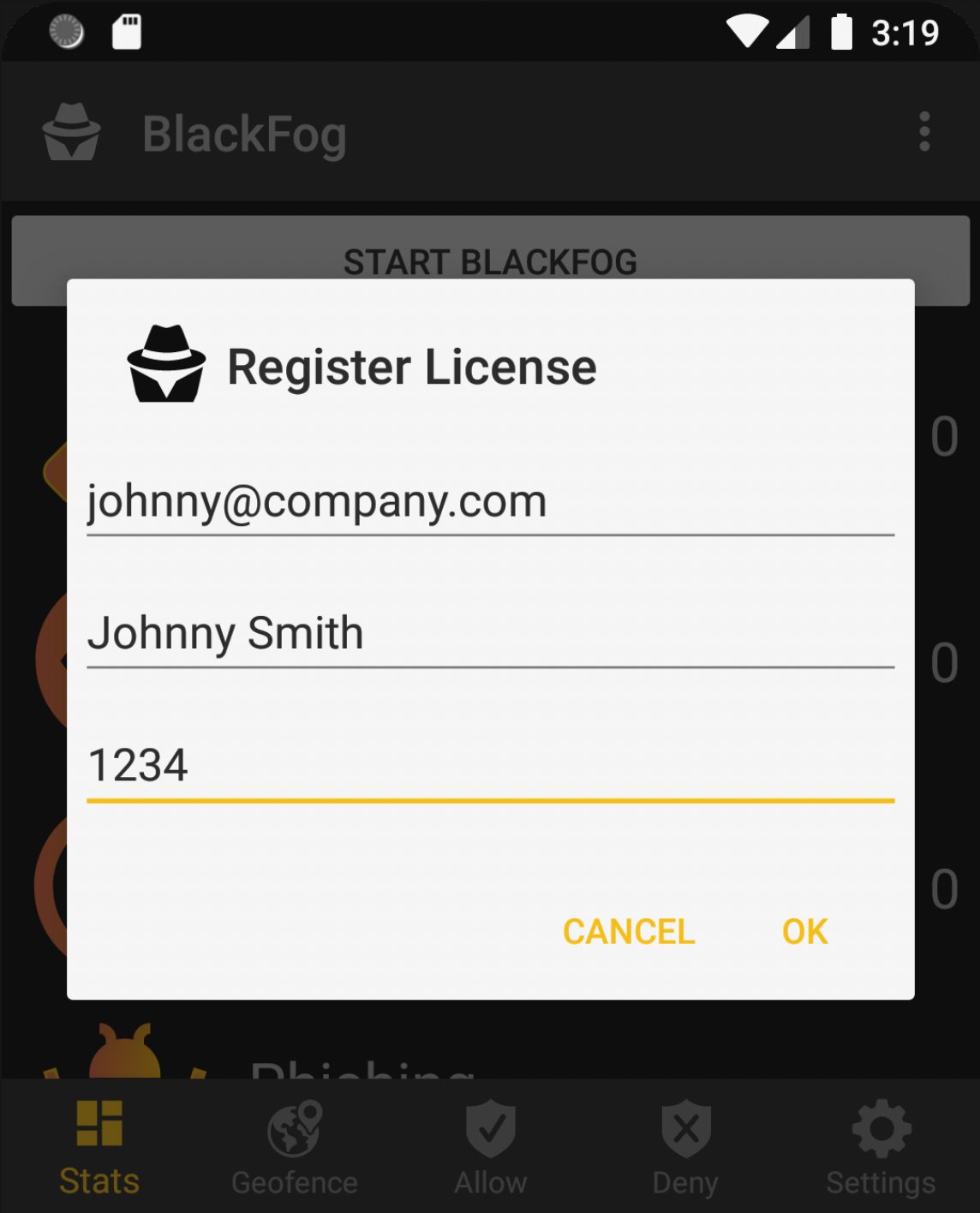
iOS
BlackFog support iOS 12 or later. When you open the iOS application use the tab menu at the bottom of the screen and select the “Settings”, then click on “Username”. You will see a new screen which will ask for your username, which is your email address and the PIN code you received via email. After entering these details click “Sign in” in the top right and the product will be registered.
Note, the “Unlock Features” option is NOT necessary, this is only used if you wish to purchase a license directly through the App Store instead.
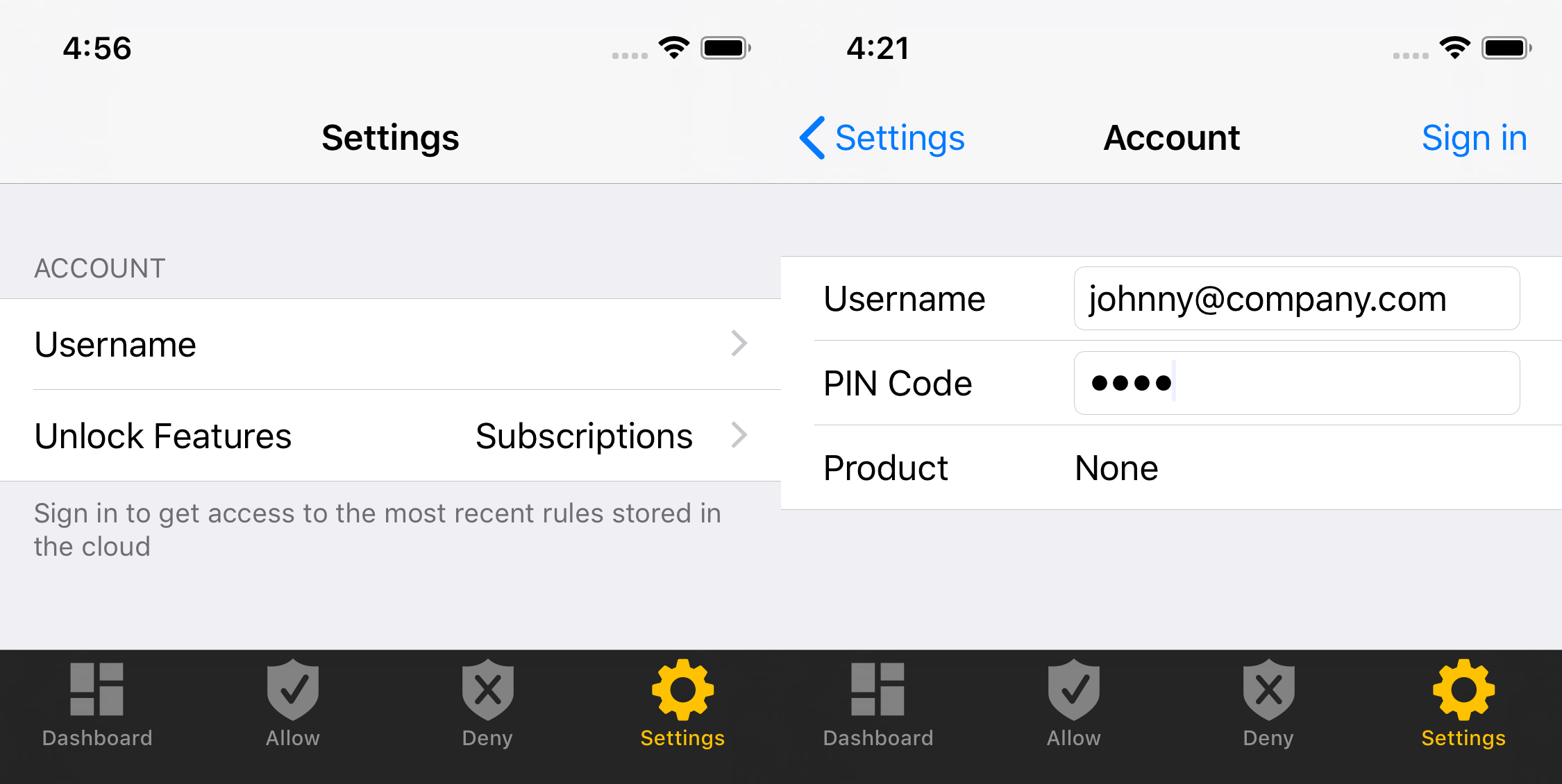
Congratulations. Your device is now being protected against cyberattack.
