BlackFog Privacy protects your computer from prying eyes and ensures your Mac is safe. By blocking the distribution of malware through advertising networks (malvertising), removing adware and cleaning your computer you can significantly reduce the chance of infection.
BlackFog Privacy is effectively multiple products in one and includes:
- Ad Blocker
- Disk Cleaner
- Privacy Cleaner
- Adware Cleaner
Navigation
The main interface consists of a dashboard with several charts and icons showing you the state of various parts of your system. The charts show you the amount of space consumed by the system (left), the drive space (top right) and browser activity (bottom right). The toolbar also allows easy access to preferences and other functions such as Privacy Clean, Log and Reload.
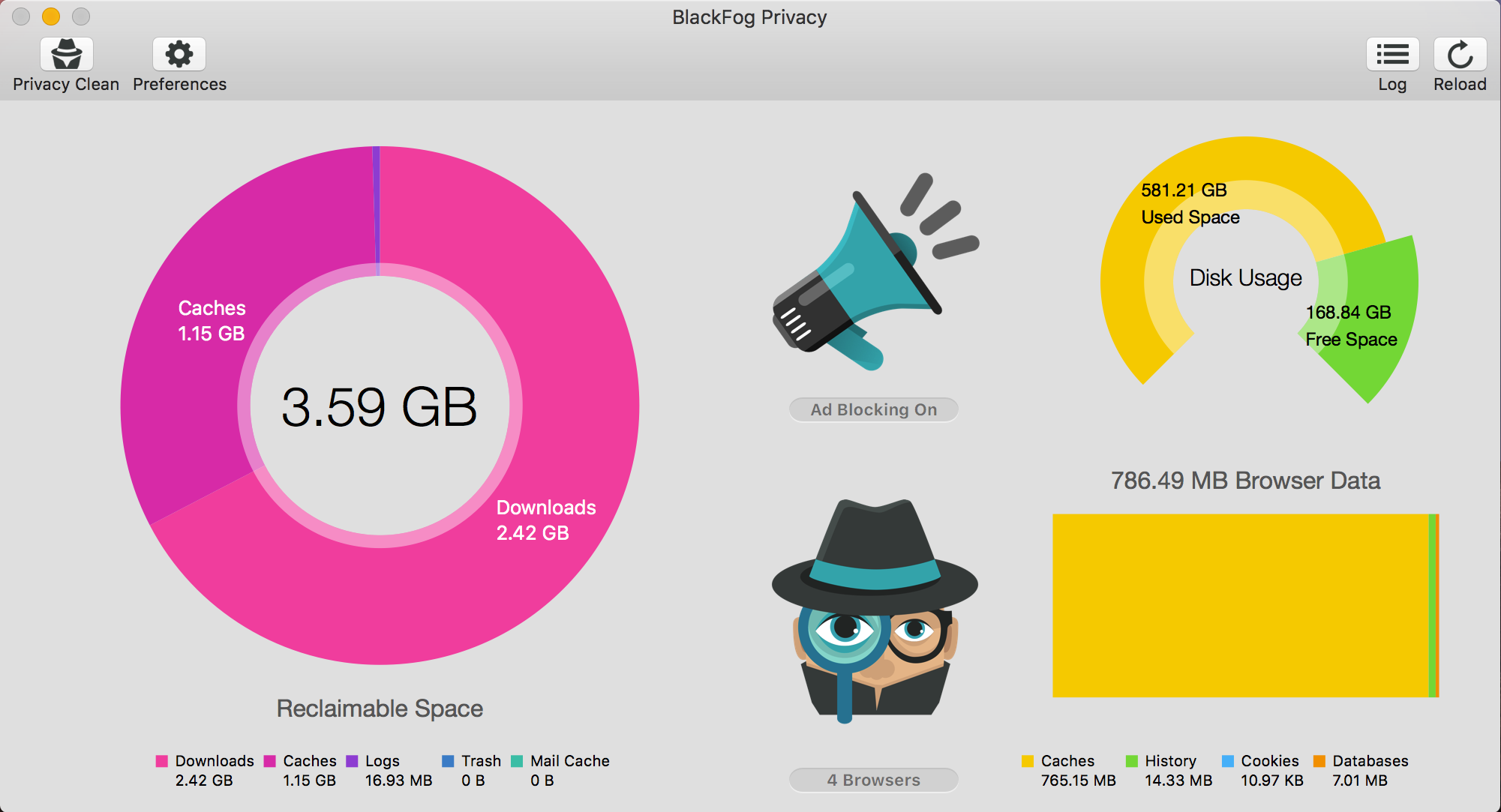
Preferences
The preferences control which features of the product are switched on and control the data being displayed and managed by the Privacy Clean, when it is executed.
The dashboard also includes icons in the center. The top icon shows the state of Ad blocking. This can also be controlled from the Safari > Preferences > Extensions. The application does not ned to be running for Ad blocking to function as it is installed directly in the Safari browser by default. With Ad block enabled you will notice your browser is dramatically faster and is now generating 40% fewer requests (on average) than before.
The bottom icon displays the number of browsers under management by BlackFog and is controlled using the toggles in the Browser Preferences.
BlackFog Privacy also comes with a menubar agent that can be started at login. Ensure the Launch option is enabled in the general preferences and you will see the application appears as a small detective hat in the menubar. You may use this icon to quickly see the state of your drive and whether ad blocking is enabled. You can also use this to quickly launch BlackFog Privacy as needed, to perform any necessary cleaning.





